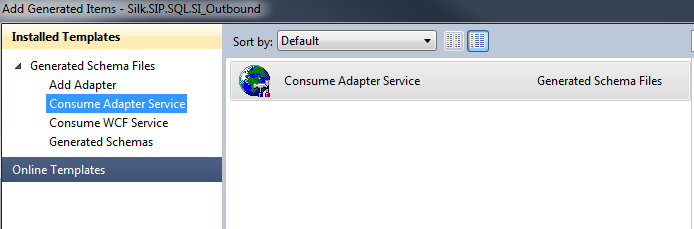- No port 80, only https
- Standalone
- Using the default IIS web site
In doing so it appears that the required web services are hardcoded and point to the wrong location.
You can see the web site attempting to contact http://localhost/BizTalk360/Services.REST/AdminService.svc when in actual fact the service is running at https://localhost/Services.REST/AdminService.svc.
The issue is that the default web site isn't supported even though the installer allows you to delete the virtual directory parameter. So you'll need to use a virtual directory and the website will pickup the correct location of the relevant web services.